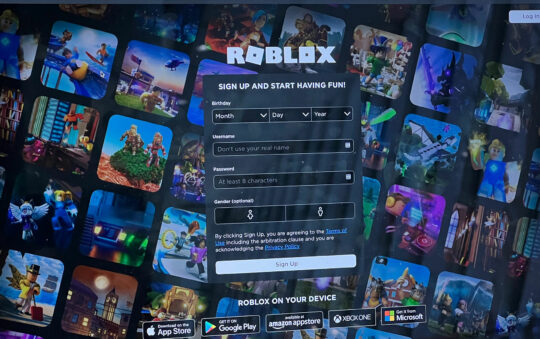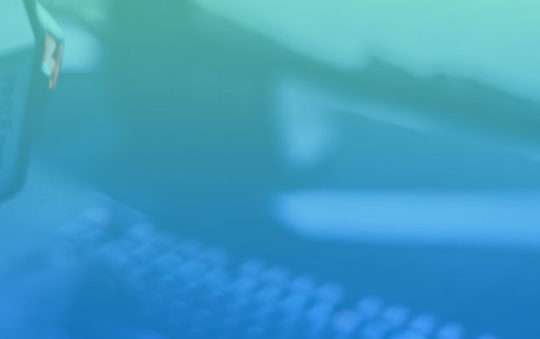Next to graphics rendering and video processing, gaming is one of the most resource-heavy tasks you can put your computer through. Modern games are beautiful works of art filled with breathtaking graphics, smooth animations, and tons of finer details to craft the perfect fictional environment. No matter what genre scratches that gaming itch most, there’s a good chance that your favorite titles demand significant resources to deliver a memorable experience.
While your GPU will take care of a lot of the graphical heavy lifting, the CPU manages the logic side of things. It’s a vital component that impacts your computer’s overall performance. Keeping track of CPU usage is paramount.
Excessively high CPU usage could lead to significant performance issues while you play. Furthermore, too much strain on this critical component could cause overheating, long-term damage to internal components, and many other problems.
So that begs the question: What should your CPU usage be when gaming? In this guide, we’re going to break down this complex issue and give you some crucial information to keep your computer running smoothly no matter what you play.
CPU Usage Basics
The CPU is, arguably, the most critical component in your computer. It’s not the only processor there is. Today’s devices are chock-full of processor units to handle a wide range of tasks. However, the importance of the CPU is in its name. It’s the central processing unit that allows your computer to interact with all the installed applications and programs.
Think of it as the brains of the operation. It manages complex tasks behind the scenes to deliver a user-friendly experience on the front end.
The term “CPU usage” refers to its performance capabilities. Usually represented by a percentage, the figure indicates the degree of processing power the component is undergoing at any given moment.
The usage rate fluctuates based on what you’re doing. For example, an idle computer usually has some background processes. But because you’re not actively doing anything, the CPU usage is typically around two to four percent. Opening your favorite Internet browser and visiting social media sites might bump that figure up to approximately 15 percent.
More intensive tasks will require more CPU usage. Gaming is just one example of a resource-heavy job, but you’ll also experience spikes when editing photos, running work applications, and more.
It’s important to remember that CPUs come in a wide range of specifications and designs. Computers can have low-spec components that can only handle basic tasks. Alternatively, they can sport the latest multi-core unit that can handle anything!
Because there’s a lot of variety, CPU usage isn’t the same across the board. That’s why we use utilization percentages instead of quantitative figures. For example, 80 percent usage for a low-spec CPU isn’t the same as 80-percent usage for a multi-core CPU. However, the CPU utilization rate still gives you a good idea of how much you’re pushing the hardware.
The tech landscape is constantly changing, and we see newer ways to make CPUs reach their full potential. From multi-core designs to multi-threading support, CPUs are more capable than ever. But like anything else in your PC, they have their limits! No matter how powerful your CPUs are, monitoring usage is paramount.
Ideal CPU Utilization Rates for Gaming
Technically speaking, CPUs are fully capable of going up to 100 percent utilization rates. Hard performance caps do not exist, allowing you to take full advantage of every drop of processing power you have. In fact, many modern CPUs have a collection of failsafe measures to prevent damage.
All that said, it’s not wise to go up to 100 percent usage on your CPU. For a GPU, or graphics processing unit, that’s perfectly fine. But your CPU is handling much more than just gaming functions. Everything revolves around the central processing unit. The command center component is responsible for accessing memory, telling the GPU what to do, and so much more. It also has to run background processes to keep your computer running.
If 100 percent of the processing power goes exclusively to your game, there’s nothing left for everything else. That can put a real bind on your device.
So, what’s the best CPU usage for gaming? Ultimately, it all depends on the type of game you’re playing.
For less demanding games, 30 to 50 percent is a good ballpark. But for those resource-heavy AAA games? We recommend going up to 80 percent max. It’s possible to go beyond that, but leaving about 20 percent for other processes will help prevent performance issues and headaches in the future.
The Risks of High CPU Usage
You don’t want to push a CPU past its limits. Most seasoned gamers and computer techs recommend a threshold of 80 percent CPU usage for a reason. That extra 20 percent provides enough wiggle room for any background processes and the occasional CPU spike.
What happens if usage goes to 100 percent? At first, you might not experience any problems at all! Eventually, the maximum processing power will catch up to the component. Inefficiencies will become evident. Ultimately, your computer might end up freezing or crashing altogether. At 100 percent, you may even start to see graphical fidelity drop because the GPU relies on the CPU for operation.
Another significant issue is temperature.
CPUs get hot very quickly. Electrical signals pass through the processors and turn into heat energy. As you can imagine, heat directly correlates to processing power. As the unit works harder to complete tasks, it’s handling a lot more electrical energy!
Contrary to popular belief, CPUs don’t damage easily because of heat. They’re more than capable of handling extreme temperatures. But as always, there are limits. Anything under 60 degrees Celsius, or 140 degrees Fahrenheit, is expected. However, issues can creep up as things get hotter.
Between 70 and 80 degrees Celsius (158 to 175 degrees Fahrenheit) is a safe range for gaming. It indicates that the CPU is working hard, but there’s not much worry about lasting issues. That changes when temperatures rise beyond 80 degrees Celsius. At 90 degrees Celsius (194 degrees Fahrenheit), you enter the danger zone.
At this point, CPU damage is imminent. You might experience sudden failure that renders your computer useless. Alternatively, the high temperatures could reduce the overall longevity of the component. Either way, extreme heat is not something you want.
Your computer likely has some measures to cool the CPU down. If you start to see temperatures rising to suspiciously high levels without significant changes in CPU levels, you’ll need to inspect those cooling methods. Reapplying thermal paste or investing in a more efficient cooling system can do a lot to manage CPU temperatures.
It’s a good idea to keep a monitoring overlay on as you game. It should measure CPU usage and temperature. RAM and GPU usage can be helpful, too.
CPU Bottlenecks
Bottlenecks are a result of high CPU usage. When a bottleneck occurs, the CPU is overloaded and doesn’t have the means to process and transfer data fast enough. In turn, the entire system runs slower.
You can usually tell that your CPU is bottlenecking due to poor performance. Taking a glance at the utilization rates reflect this issue, too. The CPU usage figure will be very high, surpassing the GPU by a large margin.
Interestingly enough, a bottleneck can occur even after you stop playing! One of the CPU’s defense mechanisms against damage is performance throttling. As temperatures rise, the CPU will decrease its performance automatically to give it time to recover. Bottlenecking after closing the game is likely a byproduct of this process.
It’s important to avoid bottlenecks. Not only can they lead to extreme performance dips, but they can cause sudden crashes that damage your system.
Tips to Reduce CPU Utilization as You Play
Are you having trouble keeping your CPU usage under that 80-percent threshold? Before upgrading your unit, here are a few things you can do to keep your computer running smoothly.
Reduce the Number of Background Processes
Before you start playing, prepare your CPU for the task ahead. Open up the Task Manager. You can find it in the control panel or by right-clicking on the taskbar. Once opened, navigate to the “Processes” tab on the top.
In this window, you can see everything your computer is doing. The “CPU” column indicates overall usage. By scrolling down, you can see what applications use the CPU and how much power they’re pulling. As you open a new app, you’ll see it pop up as the CPU usage increases.
To minimize the load on your processor, close any programs you don’t need. You can do this directly from the task manager.
Pay close attention to any background resource hogs. You might see significant usage going to an Internet browser. Background ads or hidden videos are notorious for sucking up processing power. Close it all out and lower the overall CPU usage as much as possible. Doing so provides ample wiggle room to handle the game without going over the maximum.
Change Graphics and Performance Settings
Do you really need to have all of the game settings maxed out? There’s a good chance that the game will still look amazing if you turn off some of the more extraneous features.
The GPU handles most of the graphical fidelity, but the CPU still plays a big part. Lighting engines are particularly taxing. The same goes for over-the-top textures and fine details.
Consider scaling some of those game setting back a bit. You may not even notice the difference. However, the CPU usage could decrease slightly and save you from pushing the processor too hard.
Check Your GPU Driver
Finally, take a look at the GPU driver. Outdated drivers often cause an uptick in CPU usage. If not addressed, they could be responsible for crashes and freezes, too.
Update your drivers to the latest version. If that’s not an option, uninstall and reinstall them. Corrupted driver files could be the culprit.
Conclusion
Managing the CPU usage of your computer as you game can make a considerable difference. Even if you’re not the most tech-savvy person out there, simple monitoring overlays help you keep track of this all-important performance parameter.
Doing so helps you take full advantage of the CPU’s power without overstepping and pushing its limits too far. Gaming sometimes requires a resources balancing act. Of all the resources to pay attention to, CPU usage is at the top of the list.