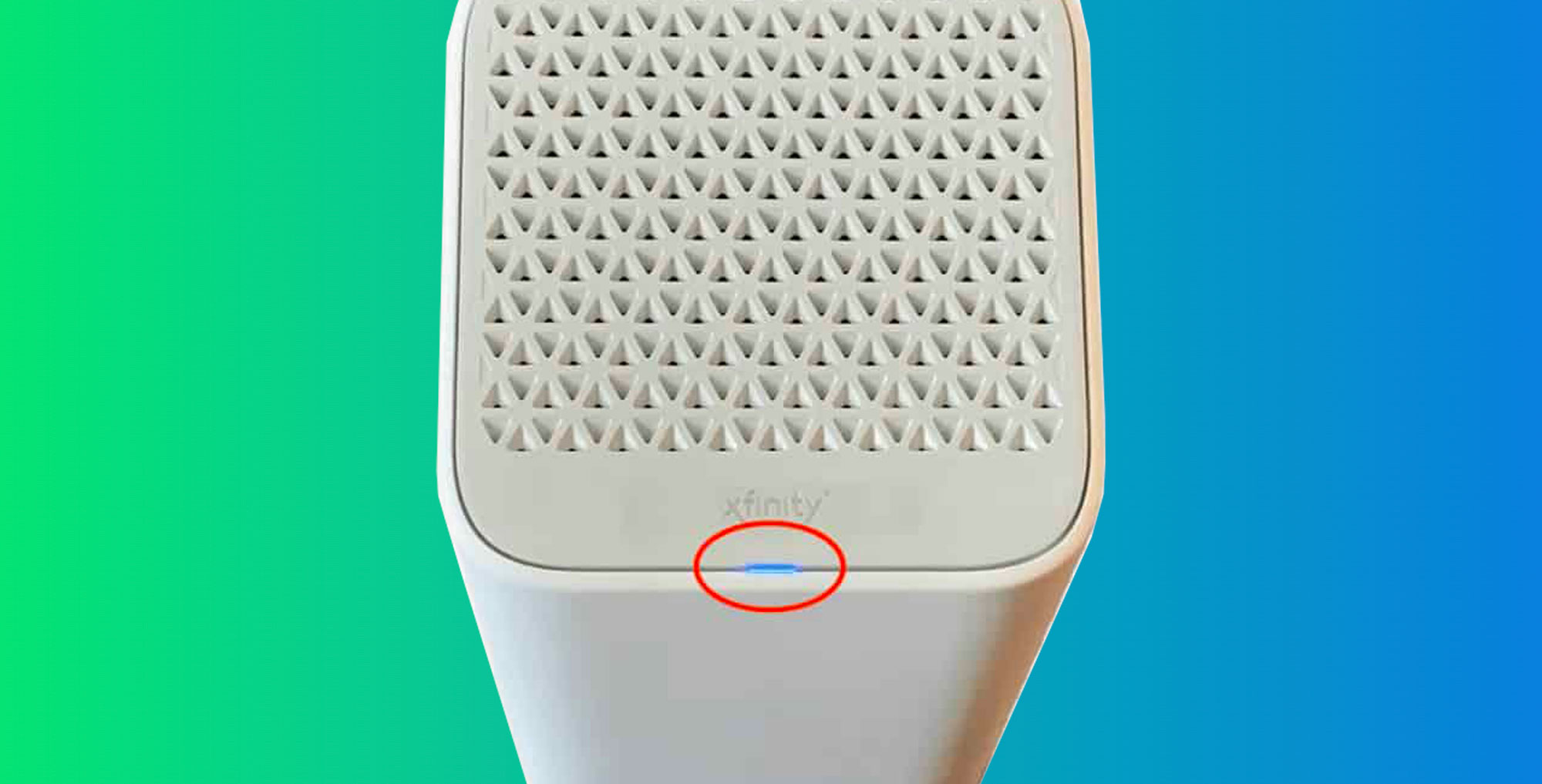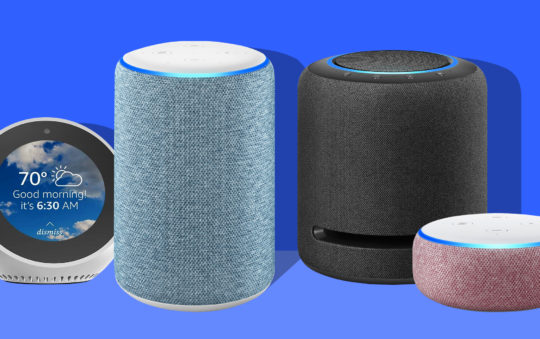Having Xfinity router issues, specifically the flashing blue light?
You’re not the first or the last to experience this mega inconvenience, especially if you’re in the middle of a Call of Duty tournament or having a boys night in watching UFC.
I’ve had the blue light problem so many times before, so I thought I’d put together this handy guide to help you fix your blue light issues with the Xfinity.
Before I start going into the finer details of methods to fix this problem, let me just explain what the flashing blue light actually means.
What Does A Flashing Blue Light on Your Xfinity Router Mean?
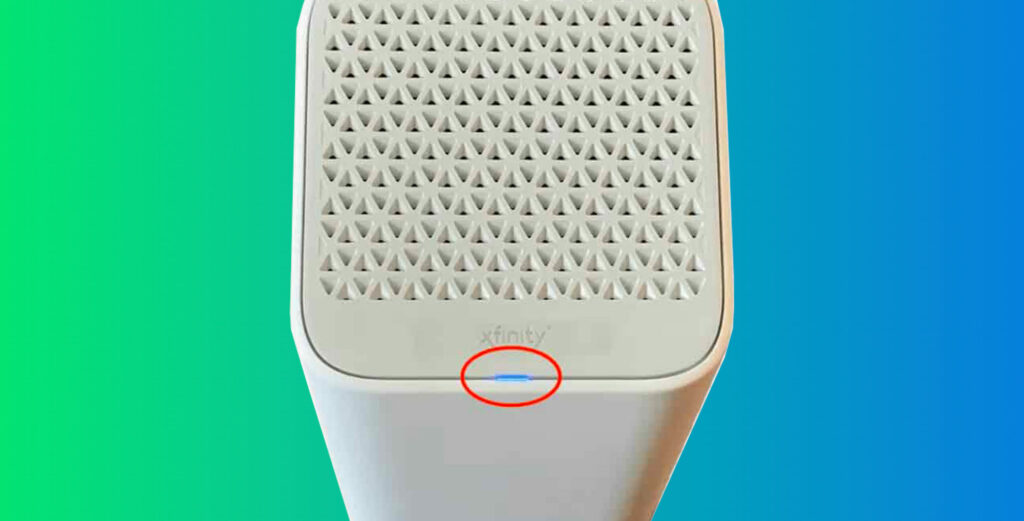
If your Xfinity router’s light is flashing blue, then it means the router is in WPS pairing mode.
WPS (Wi-Fi Protected Setup) is a function that allows other WI-FI enabled devices to connect with the router without the need for usernames and passwords.
Therefore, if you notice a blue light blinking, your Xfinity is attempting to connect securely to a wireless device.
It will automatically change to steady white light, indicating a protected link between the gateway and another device.
What If It Continues To Blink Blue?
If the blue light continues to flicker, it means that the router is unable to establish a solid connection.
The following is a list of possible issues:
- defective modem or router
- Weak signals as a result of loose wiring in the setup
- Splitter malfunction breaking the link
- ISP-side service interruption
Your Xfinity router may experience problems for a variety of reasons.
Not to worry. These few DIY troubleshooting techniques are simple to do. They will save you plenty of time and get you back online.
The Quickest Xfinity Blue Flashing Light Fix! – Restart Your Router
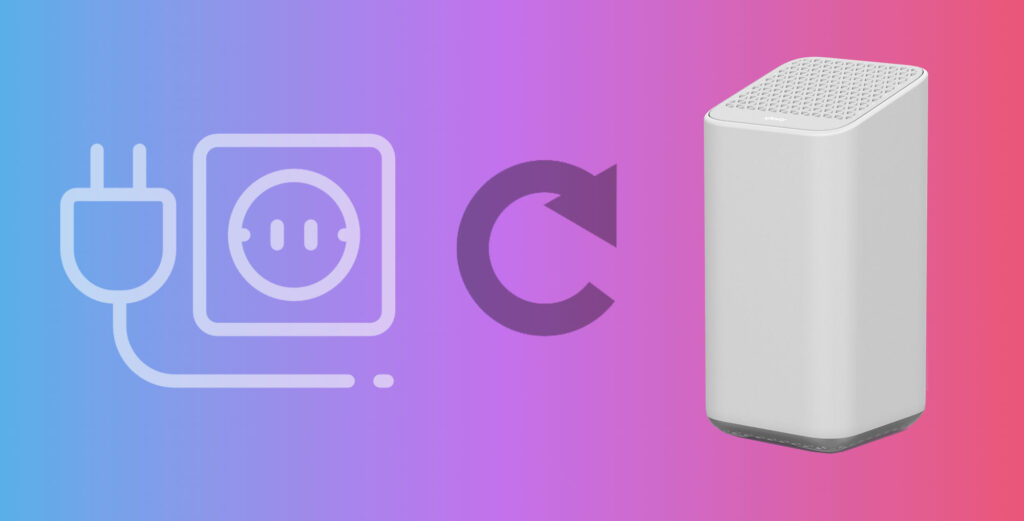
If your Xfinity router has a flashing blue light, then the quickest fix is to….
Restart your router. Simple
Normally a quick restart of the router does the trick.
No technical knowledge is needed for this routine process.
When you restart your router, you will not lose any of your router’s configuration, so don’t worry. This is not a factory reset.
Here’s how you do it….
Before you start, make sure the router is turned on. Press the WPS button. This will restart the router’s search for wireless devices. If this doesn’t fix the issue then proceed to the following steps.
1 – Unplug the power cable and turn off the router.
2 – Pull the interface cable out, then wait for 60 seconds.
3 – Reconnect the power cord to the outlet and switch on the router.
4 – Start the WPS mode to check whether the router can now establish a secure connection.
And that is it. You should be able to connect to the internet now. If not, then try out the next troubleshooting tip.
Do A Soft Reset on Your Xfinity Router
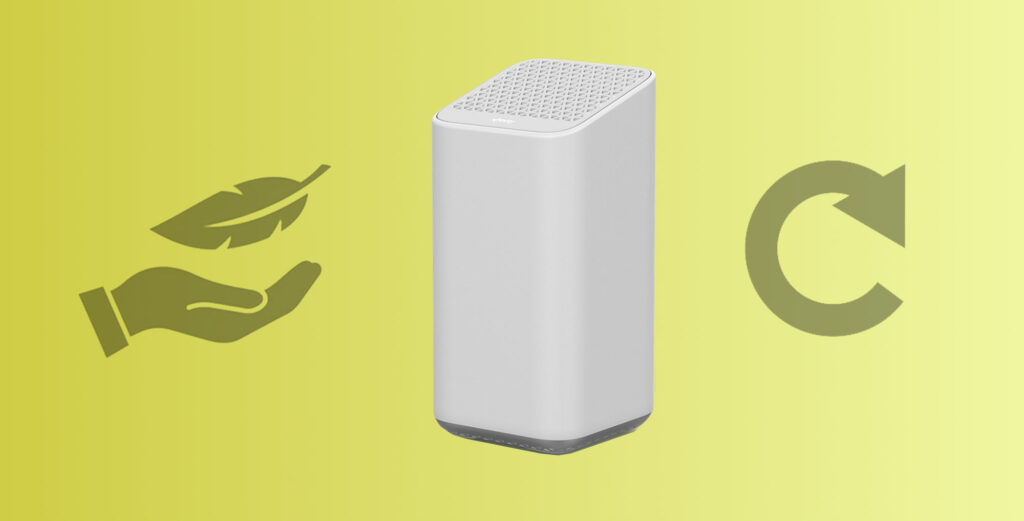
A soft reset is pretty much the same as a normal restart, but with one extra step.
Before you do the steps below, and before you turn off the router, hold down the power button for around 10 seconds before letting go. The router drains any remaining power in the circuit before turning off.
Then do the following…
1 – Unplug the power cable and turn off the router.
2 – Pull the interface cable out, then wait for 60 seconds.
3 – Reconnect the power cord to the outlet and switch on the router.
4 – Start the WPS mode to check whether the router can now establish a secure connection.
Remember that a soft reset does not erase any customized settings from the router.
Restart the WPS Mode
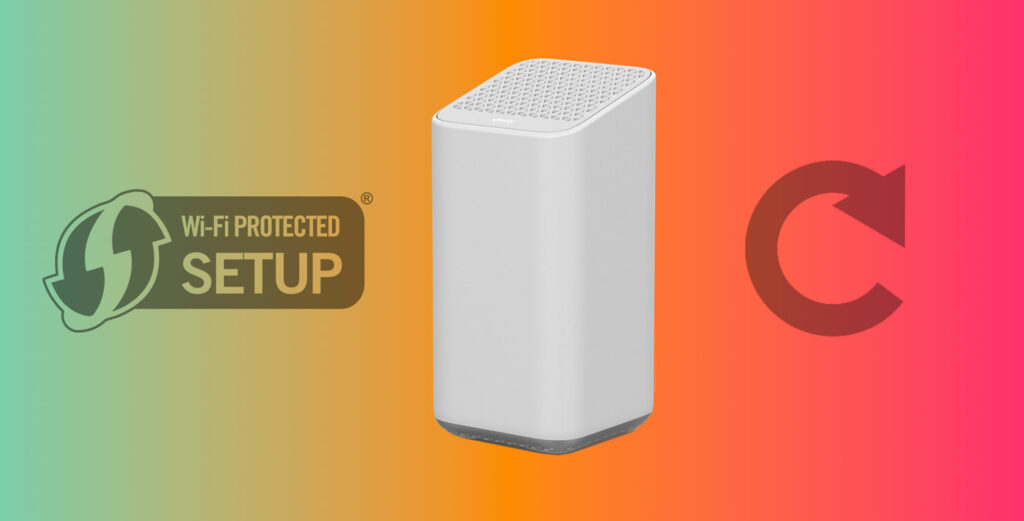
Another real quick potential fix to this problem is to restart the WPS mode.
Restarting the WPS mode starts the pairing process all over, perhaps leading to a successful re-connection.
The WPS button is situated on top of the Xfinity router.
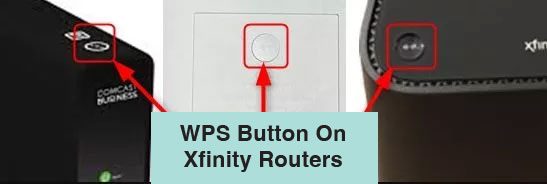
Simply press it down to restart the WPS mode.
Check your model Xfinity router, because some older versions will have the WPS button on the front panel.
The blue light will flash for 3 to 5 minutes while it tries to find a device to connect with. It’ll then shut down if it can’t pair with a device.
You can then restart the router and try again.
Check Your Cables and Connections
The blue light may be blinking because of a problem with one of your cords or connections if you’ve attempted all of the Xfinity blue light repairs listed above.
Disconnect all Ethernet and Coax wires from your Xfinity modem or router, wait a little while, then reattach them to inspect them.
Once you’ve connected all the cables, turn on the router and wait a couple of minutes to see if the blue light starts flashing again.
Replace your Splitter
Splitters are a cheap way to connect several devices to a single outlet.
You might be using one to connect your cable box and Xfinity router to your coaxial cable outlet, if you have both devices.
A malfunctioning splitter is one of the main causes of the Xfinity routers’ flashing blue lights. What this does is prevents a wireless device from making a connection by reducing or interrupting the signal.
To see if this is the problem causing your blue flashing light, simply remove the splitter and directly plug the coaxial cable from the wall outlet into your router.
Disconnect Xfinity Router from the Modem and Then Reconnect
If none of the above has worked so far, the next thing we can do is disconnect the router from the model.
To begin, turn off the router and remove both the modem and router from the wall socket.
1 – Between the modem and the router, disconnect the Ethernet connection.
2 – Wait for 1 to 2 minutes
3 – Reconnect the power adapter for the modem to the wall
4 – Connect the router’s power cord and turn both of them on.
Hopefully that has solved the issue of the blue flashing light. If not, then it could be time for a factory reset.
Restore Network Settings to Factory Defaults
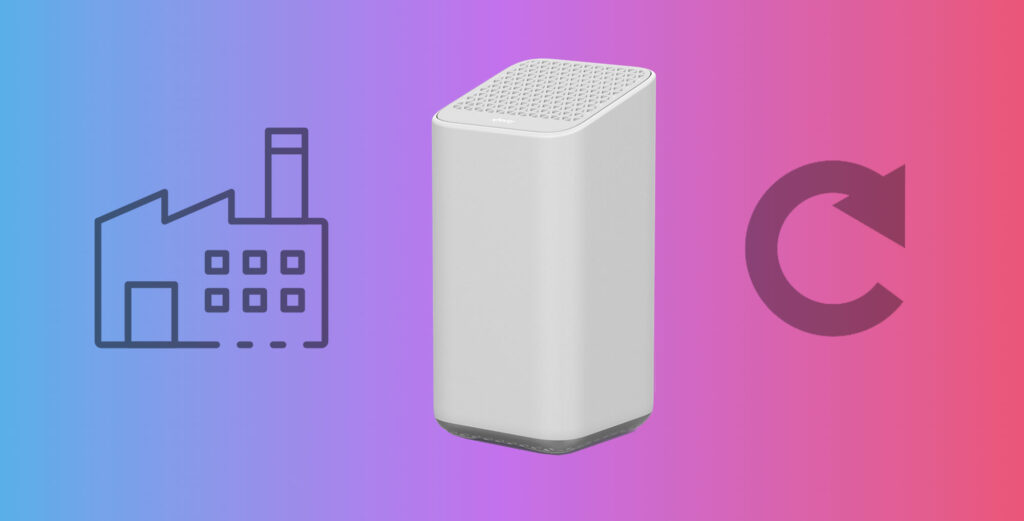
As a last resort, you can restore your Xfinity router back to factory default settings.
Any customised settings you’ve made on your Xfinity device will be deleted as a result of a factory reset. I would recommend you write down your router settings before you reset it back to it’s original state.
Factory resets are simple:
1 – Press and hold the reset button for about 10 seconds.
And that’s it.
You then need to wait a few minutes after setting your Xfinity device back to factory defaults to check if the blue light stops blinking.
If you’re still experiencing the flashing blue light on your modem or router after attempting each of these Xfinity blue light remedies, your last option is to call Xfinity support.
Contact Xfinity Support
If you’ve exhausted yourself with all the above techniques to get you back online, and still your Xfinity isn’t working, then you must get in touch with Xfinity support.
You can phone or live chat the guys and girls at Xfinity support, and they’ll be able to assist you in troubleshooting the problem.
If necessary, they will send a technician to your home if they can’t resolve the issue over the phone or through chat.
If face to face is your preferred way to deal with issues like this, then you’re more than welcome to go to an Xfinity store and get assistance from a real person.