Ever wondered why your internet connection seems to lag at times? Well, it might be time to put your router to the test. Just like a regular health check-up, your WiFi network may need a routine examination from time to time too. This post will guide you through how to test router performance and WiFi speed, and explain the difference between the two. So, let’s dive in!

Steps To Ensure Optimal Range Between Router And Computer
Router Location: Place your router in a central location in your home. Avoid hiding it behind furniture or in a closet. Remember, WiFi signals spread out in all directions so the more central your router in your home, the better the coverage will be in all areas of your home.
If your router is a corner of your house, at one end, by the time the signal reaches the other side it may be quite depleted, offering poor service. If this is the only place you can place your router, perhaps because of the incoming connection from the exchange, then use a wifi range extender/booster to amplify the signal to the other end of your house.
Avoid Interference: Keep your router away from devices that can cause interference, like microwaves and cordless phones. These devices can disrupt your WiFi signal and impact the operational range too. Interference and range are two very common reasons for issues with WiFi not working properly on all sorts of devices.
Keep The Router Up To Date: Make sure your router’s firmware is up-to-date. Manufacturers often release updates to improve performance and security. You can check for any updates usually on your ISPs website. Out of date software can impact the performance of a router.
The Difference Between Testing WiFi Speed And Router Performance
Testing WiFi speed and router performance are two different things. WiFi speed tests measure the speed of your internet connection, i.e., how fast data travels from the internet to your device. This includes download speed (data from the internet to your device) and upload speed (data from your device to the internet).
On the other hand, router performance tests measure the speed of your local network. It shows how fast data can be transferred between devices connected to the same network. A well-performing router will offer excellent speeds across your home network.

How To Test WiFi Speed
Testing your WiFi speed is as simple as visiting a free, browser-based test like Speedtest.net by OOKLA. Here’s how:
Prepare for the Test: Close all open web pages and pause any ongoing downloads or updates. Make sure no one else is streaming, gaming or downloading across the internet.
Run the Test: Visit Speedtest.net, or any equivalent tool and click on the ‘Go‘ button, and wait for the test to complete. It will give you your download speed, upload speed, and ping (response time).
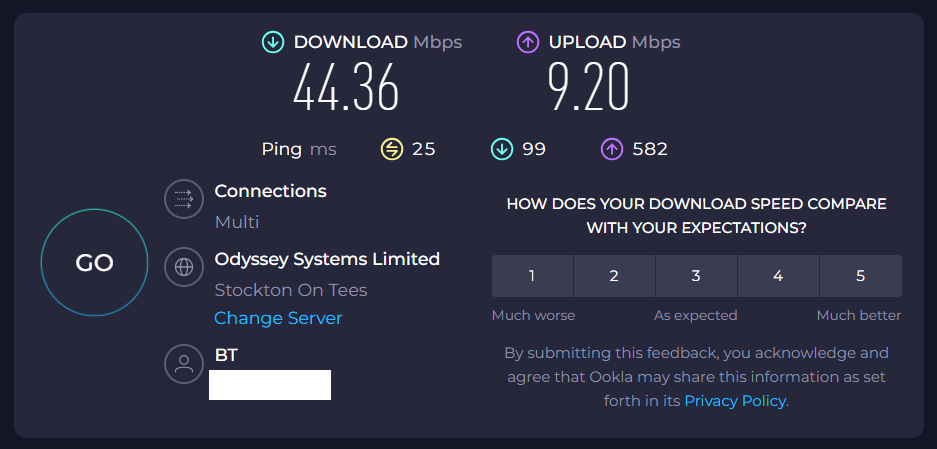
Consider The Results: A higher download and upload speed is better, while a lower ping is ideal.
How To Test Router Performance
Testing router performance requires a different set of tools, available for PC, Android or iOS. Here’s a step-by-step guide:
Download a Tool: Download a wireless router testing tool like Wi-Fi And Internet Speed Test for Android or Wi-Fi SweetSpots for iOS. For large PC networks, you can use network monitoring tools like GlassWire that will give you a more comprehensive overview of your entire network, connected devices, bandwidth and any changes.
If it is just a home router you are checking though, and you use an Android or iOS phone in the same house as your PC, one of those tools is the quickest and simplest ways to test.
Connect to Your Network: Connect your device to the WiFi network you want to test.
Run the Test: Open the app and start the test. It will give you a variety of data including the latency (response time) and the speed of data transfer within your network.
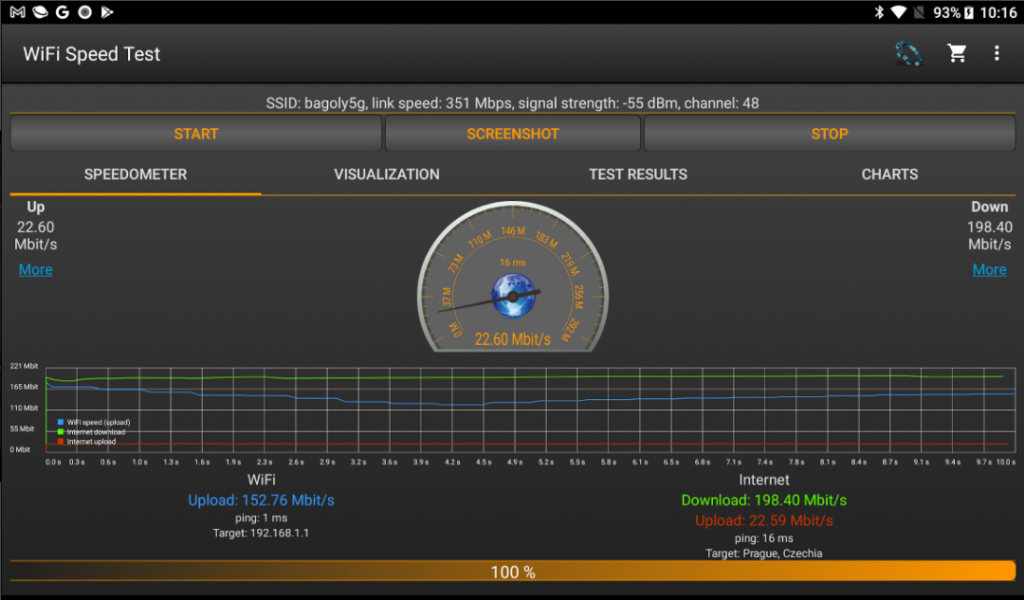
Remember, real-world speeds are often lower than the theoretical maximum due to factors like interference and error checking. If your speed is significantly lower than expected, there might be issues with your router configuration or WiFi congestion in your area.
What If My Network Performance Is Poor?
If your network performance is poor and your router is in a good position in your home, you might want to check the channel that your WiFi is operating on.
WiFi routers operate on specific channels, and when multiple routers in the same area use the same channel, it can lead to congestion and interference. This can slow down your WiFi speed and affect the overall performance of your network.
If you’re experiencing slow WiFi speeds or intermittent connection issues, it might be due to channel congestion, especially if you live in a densely populated area like an apartment complex where many WiFi routers might be operating on the same channel.
What Can You Do About This?
Switching to a less crowded channel can help alleviate these issues. Most routers will automatically select a channel when you set them up, but they often choose the same default channel, leading to congestion. You can manually select a different channel in your router’s settings.
There are tools available, like WiFi Analyzer for Android, that can show you which channels are most crowded and suggest the best one for your network. Remember, for 2.4 GHz frequency, channels 1, 6, and 11 are most commonly used because they don’t overlap with each other. For 5 GHz frequency, there are more channels available, and congestion is typically less of an issue.
You can change the WiFi channel for your router by accessing the admin console for your router. The details for doing this are provided with the router, either written on a sticker on the router itself, or provided in the documentation. To get to the admin console, you need to navigate to a specific IP address and enter the admin password. For details about accessing and changing the channel on your specific router, check your documentation or your ISPs website. This is an example from a BT Hub.
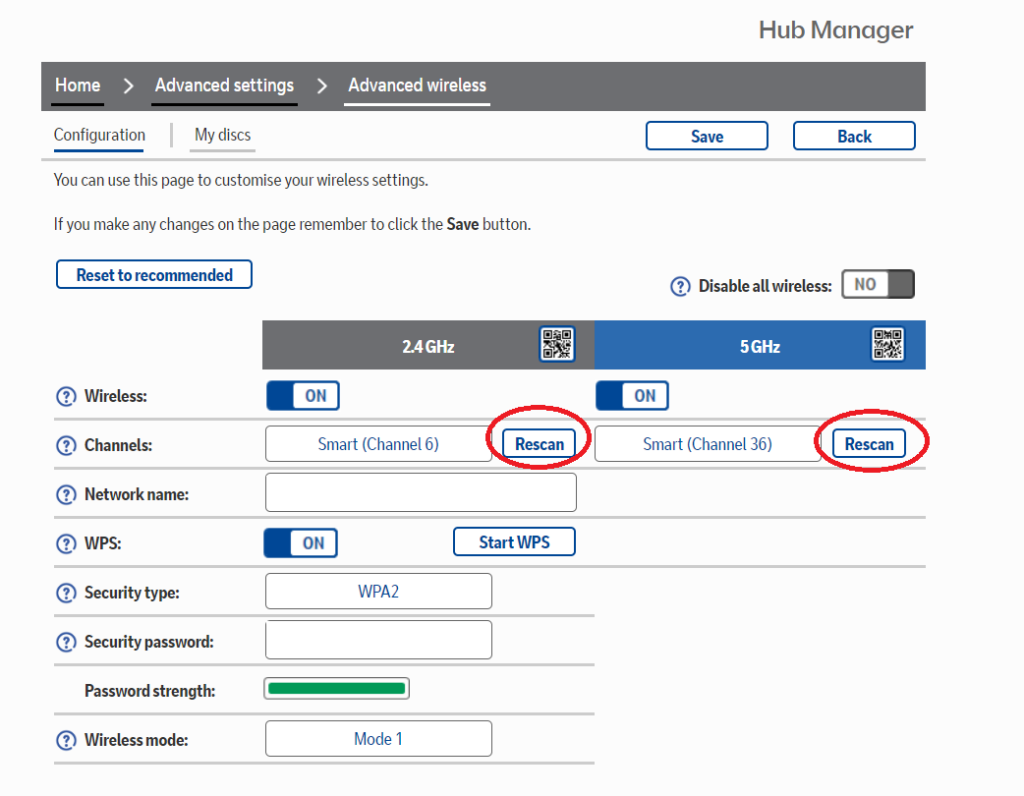
However, keep in mind that changing the WiFi channel is just one of many ways to improve your router’s performance. Other factors, such as the router’s location, interference from other devices, and the number of devices connected to the network, can also significantly impact performance.
And there you have it! A simple guide to testing your router performance and WiFi speed. Remember, a well-performing router is key to a smooth and enjoyable internet experience. If the router placement is good, the channel is uncongested and performance is still poor, you might want to consider upgrading your router to a newer and more capable model.



