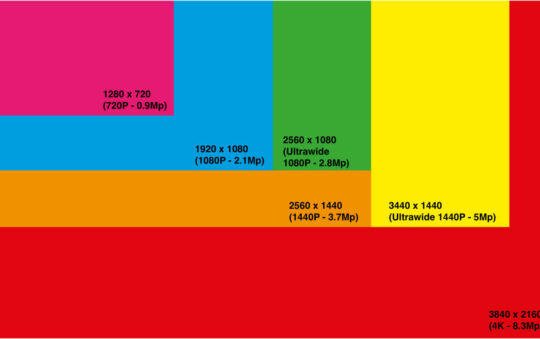Windows XP’s Internet Connection Sharing allows an ICS client computer to remotely monitor and control the ICS server computer’s Internet connection. This Internet Gateway feature is available on computers running Windows 98, Windows 98 Second Edition, Windows Millennium Edition, or Windows XP that have been configured as an ICS client using XP’s Network Setup Wizard. It isn’t available if you’ve configured the clients manually.
If you’re sharing an always-on DSL or cable modem connection, a client computer can enable or disable it. If you’re sharing a dial-up connection, a client computer can connect or disconnect it, causing the ICS server computer to dial in or hang up. This can be a great convenience, since you don’t have to go to the server computer to take these actions. But it can cause trouble if someone disables or disconnects the server’s connection while other people are using the Internet.
In the examples below, I’m sharing a cable modem connection. If you’re sharing a dial-up connection, you’ll see buttons labeled Connect and Disconnect instead of Enable and Disable.
Continue below for information on using the Internet Gateway on Windows XP, or view Windows 95/98SE/Me information.
Using the Internet Gateway on Windows XP
To monitor the ICS server’s Internet connection on a computer running Windows XP, open the Network Connections folder and double click the Internet Gateway icon.
The upper half of the Status window gives information about the ICS server’s Internet connection. The lower half shows network statistics for the server and client computers.
Click the Disable or Disconnect button to turn off the server’s Internet connection.
If the Status window isn’t open, you can turn off the connection by right-clicking it and selecting Disable or Disconnect.
Click the Properties button to configure the Internet Gateway. To put an icon in the system tray, check Show icon in notification area when connected. Click Settings to enable other computers to access services that run on this computer.
To turn on the server’s Internet connection after turning it off, double click the Internet Gateway or right click it and select Enable or Connect.
Using the Internet Gateway on Windows 95/98SE/Me
To monitor the ICS server’s Internet connection on a computer running Windows 98, 98SE, or Me, right click the Internet Gateway icon in the system tray and select Status.

The upper half of the Status window gives information about the ICS server’s Internet connection. The lower half shows network statistics for the server and client computers.
Click the Disable or Disconnect button to turn off the server’s Internet connection.

You can also turn off the server’s Internet connection by right-clicking the Internet Gateway icon in the system tray and selecting Disable or Disconnect.

Click the Properties button to configure the Internet Gateway. To put an icon in the system tray, check Show icon in taskbar notification area when connected. Click Services to enable other computers to access services that run on this computer.

To turn on the server’s Internet connection after turning it off, right click the Internet Gateway icon in the system tray and select Enable or Connect.
Windows XP-Internet Connection Sharing