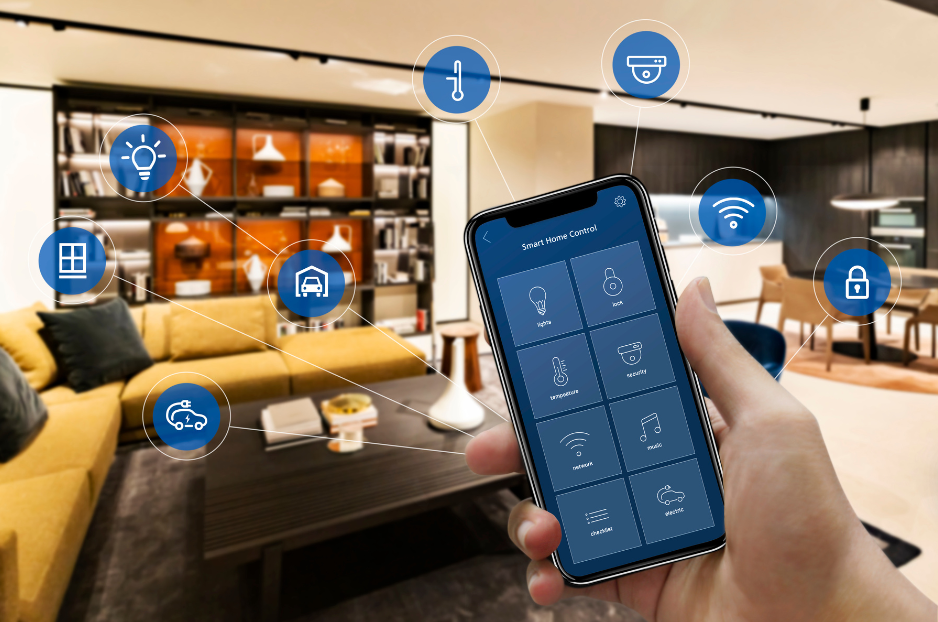What is Bridge Mode? How do you use it and when? These are questions that we will answer in this blog post.
When you’re changing your router’s SSID or enabling WPA2 security for enhanced protection, you may have come across a feature known as bridge mode.
By default, router configurations include a setting known as bridge mode that is disabled. You can enable bridge mode on the dashboard of your router, though. That doesn’t imply you should start enabling settings right away.
Bridge Mode on a Router serves as a way for you to connect two routers together. This can be useful in a number of different situations, such as when you want to create a separate network for guests or when you need to extend your current network’s range.
In this article, we will explain how to set up Bridge Mode on your router and provide some examples of when it might be useful.
What is Bridge Mode?
Bridge mode is a networking function that allows two routers to coexist in peace. Once the router has been put into bridge mode, the extended router effectively creates a mesh network. You may quickly connect from afar to the network. It no longer performs Network Access Translation (NAT) operations or avoids IP Address clashes, allowing the router to operate properly without generating an IP Address conflict.
Connecting a router to your ISP-supplied modem/router can provide you with greater Wi-Fi coverage. However, each router has its own private IP address, and devices may have difficulties communicating with one another as a result of this. This is known as Double NAT.
Let’s assume you want to print an image from your smartphone wirelessly. If you’re using a router as an extender, your smartphone might be linked to the extender while your printer is linked to the ISP-provided modem/router.
You can’t send the picture to your printer because both networks are private, and your phone will be unable to communicate with it to print the photo. Here’s where bridge mode comes in handy and solves the problem by allowing multiple routers to use a single Wifi network.
Why Use Bridge Mode?
Routers have a feature known as Network Address Translation (NAT). When you connect a router with NAT to a modem with built-in NAT functionality, you may run into problems.
Additionally, bridge mode helps by:
- Increasing the range of your Wi-Fi network and ensuring that devices can communicate effectively
- Preventing IP address conflicts and connection problems
Advantages of Using Bridge Mode
Bridge mode is particularly useful if you want to increase the range of your WiFi. While it isn’t restricted to businesses, it is most often utilized by large-scale workplaces and commercial spaces where a single router isn’t an option.
When you’re close to the ISP-supplied WiFi router, you’ll have no trouble receiving a connection. However, as you move away from the router, signals begin to weaken until the device is no longer linked to the WiFi network. Bridge mode is an excellent solution for this issue since it “bridges” the connection between your device and the distant network and extends its range.
Devices connected to the routers will not communicate with one other if they are connected to the same ISP-provided modem/router. Bridge mode allows you to link a large number of devices, increase WiFi range, enhance connectivity and stability, and provide faster speeds.
Disadvantages of Using Bridge Mode
The main disadvantage of utilizing bridge mode is that it restricts some router functions. Bridge mode may disable useful elements such as parental controls, MAC address filtering, and a few other things.
There’s a workaround for this, and it’s to connect your primary ISP-supplied modem/router instead of the connected router. However, if that’s the case, you should enable bridge mode on the secondary router and connect all of your devices to it instead.
When Should You Use Bridge Mode?
You should use bridge mode if:
- You’re adding a second router to your network
- You’re setting up a mesh Wi-Fi system for your network.
- You don’t want to cause NAT problems.
Summary
You don’t have to enable bridge mode in every scenario. There’s no need to use bridge mode if your home or workplace WiFi works well with sound WiFi coverage and doesn’t irritate you with sluggish speeds when you go farther.
The farther you are from your router and the wider WiFi coverage you require, the more effective Bridge mode is.
Bridge mode is a feature that allows devices linked to the secure network to communicate with one another without experiencing any latency issues.