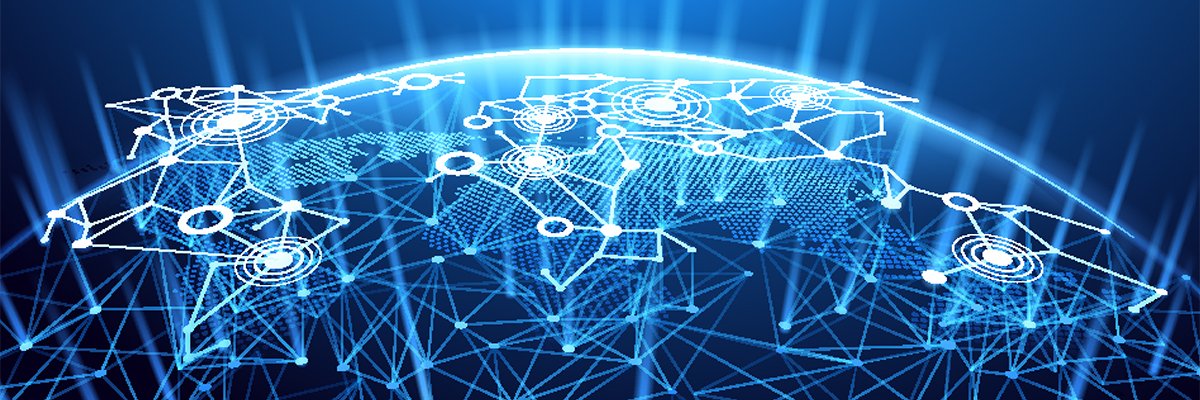Author: Joe Moran
Review Date: 10/19/2006

As the saying goes, “You can never be too rich or too thin”, but for small businesses, it’s more like “you can never have too much storage.” Like water, data has a knack for spreading out to consume all available space, so it’s always a good idea to have more than you’ll need for the foreseeable future, as well as the capability to easily add even more later.
For many small businesses, Buffalo‘s TeraStation Pro NAS 1.0 TB GL/R5 will satisfy on both counts.
Fine Features
As you might have surmised from the name, the $899 TeraStation Pro provides as much as one terabyte of storage capacity, depending on how it’s configured. It uses standard SATA drives in an upright black plastic chassis that resembles a mini-tower PC (albeit much smaller).
Inside the TeraStation Pro is a quartet of 250 GB hard drives plus an internal fan to keep the unit running cool (it runs very quietly as well). The drives reside in individual bays behind a lockable door and can be removed without tools — all you do is squeeze and pull the handle and the drive trays slide out easily (though you do have to disconnect a power/data cable to completely free the drive).
What’s That Term? Not sure what a particular term means? Check out the searchable PracticallyNetworked Glossary. |
Since the trays aren’t fully enclosed, and the drives within are secured by a few easily accessible screws, replacing a drive should the need arise is not a major chore. One caveat, though — the drives are not hot-swappable, so you must power down the unit before you attempt to remove or replace drives.
The front panel of the TeraStation Pro sports a backlit two-line LCD screen that alternately displays information such as the unit’s operating mode, IP address, and network status. Separate indicator lights also provide some of the same information.
At the rear of the TeraStation Pro you’ll find a pair of USB 2.0 ports that can be used to attach additional external hard drives, which can be convenient when you need to expand capacity or just want to temporarily share an external drive on your network. (Although Buffalo offers its own DriveStation line of USB-based storage products, the ports will also work with USB hard drives from other vendors.) The TeraStation Pro connects to the network via a Gigabit Ethernet Port, and also includes a 9-pin serial port to accommodate a UPS (Universal Power Supply), though it will only work with an APC Smart UPS.
Storage Modes
You can choose from four storage modes on the TeraStation Pro— two offer data redundancy, while the rest let you realize the TeraStation’s full 1 TB capacity.
The TeraStation Pro comes out of the box configured as a RAID 5 device. In this mode, all four drives are treated as a single large volume, which provides both performance and data redundancy since 25 percent of the total capacity is set aside to store parity information that can be used to rebuild the contents of a failed drive (leaving about 750 GB of usable storage).
If you’d prefer quicker recovery from drive failures and are willing to part with a bit more capacity, you can opt to configure the TeraStation as a RAID 1 device. This mode mirrors the contents of one pair of drives to the other pair, yielding capacity of 500 GB.
You can also operate the TeraStation in standard mode (informally known as JBOD, or Just a Bunch Of Disks), where each of the four disks acts as an individual volume. You can also opt for spanning mode, which combines all four disks into a single contiguous and massive volume (but in this mode should any of the disks fail, you’ll lose all of your data).
Unlike some NAS devices, the TeraStation doesn’t offer a RAID 0 mode (which like RAID 5 writes data across all drives for improved performance, but doesn’t record parity information and so doesn’t provide data redundancy). We don’t think most buyers will miss RAID 0 given that RAID 5 provides much of the performance benefit without the risk of data loss. The capability to support RAID 5 is a distinct benefit of the TeraStation’s four-drive design, because though Buffalo could have achieved the same 1 TB of capacity using a two 500 GB drives RAID 5 requires a minimum of three drives.
Able Administration
Getting the TeraStation Pro online should be a relatively simple task, since after powering up the unit, it automatically gets an IP address from a DHCP server. The browser-based administration interface is straightforward and for the most part offers easy configuration of the TeraStation Pro’s various options.
You can control access to the TeraStation Pro’s storage by setting up user and group account rights on the device, but if you have a Windows server domain (either Active Directory or pre-2000) you can save yourself some data entry by setting the TeraStation Pro up as a domain member so it will check with your domain controller or import your existing user accounts.
Although most TeraStation Pro options should be fairly easily configurable by nontechnical types, this particular one will likely require a bit more technical knowledge because the Windows domain integration interface is somewhat confusing. (While the documentation is quite good overall, in this case it isn’t of much help.)
When you create a shared folder on the TeraStation Pro, you can specify whether you want it to be available to Windows clients, Mac clients or both. We particularly like that you can also create folders accessible by FTP, since the TeraStation also has a built in FTP server. We do wish the TeraStation Pro supported user storage quotas, but with this much capacity, hopefully you won’t need it.
You can configure the TeraStation Pro to send out an e-mail alert when certain events or problems occur on the unit, and in a nice touch, you can define up to five recipients to configure the notification. A weakness of this feature is that it doesn’t allow you to enter a mail account username or password, so you won’t be able to use it if your mail server requires authentication before accepting mail.
If you’re not using the TeraStation Pro in a RAID mode, you can configure it to backup data to another location on the device or to another TeraStation on your network. If you want to backup your client systems to the TeraStation Pro you can do so using the copy of Memeo AutoBackup Buffalo provides, but alas it’s only licensed for a single client.
Buffalo also includes a Windows-based administration utility that you can use to view and modify certain device settings (and shared folders) on the TeraStation Pro, though it doesn’t provide nearly the capability of the browser-based admin tool. But if you happen to have multiple TeraStations on your network, the utility will let you interact with them all without having to jump between multiple browser windows, and it can launch the browser admin tool if needed.
The Bottom Line
With high capacity, RAID 5, an attractive price and a decent configuration interface, there’s much to like about the Buffalo TeraStation Pro NAS. If 1TB of storage isn’t enough for you, the product also comes in models loaded with 400GB or 500 GB drives for a 1.6 or 2.0 TB potential capacity (the latter will set you back $1,799).
Price: $899
Pros: easy setup; RAID 5 support
Cons: drives not hot-swappable; no disk quotas
Joe Moran spent six years as an editor and analyst with Ziff-Davis Publishing and several more as a freelance product reviewer. He’s also worked in technology public relations and as a corporate IT manager, and he’s currently principal of Neighborhood Techs, a technology service firm in Naples, Fla. He holds several industry certifications, including Microsoft Certified Systems Engineer (MCSE) and Cisco Certified Network Associate (CCNA).