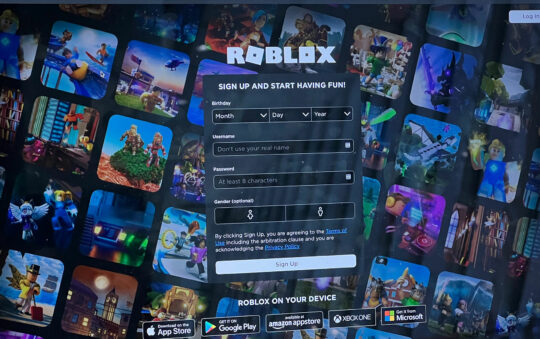Lag in online games can be really annoying and in a competitive First Person Shooter like VALORANT it can cause you to miss shots, lose duels, and throw games.
Thankfully, there are some things that you can do to help reduce or fix the lag in the game. In this blog post, we will discuss some of the best tips and tricks for reducing lag in Valorant!
VALORANT’s dedicated servers are some of the best available, but they, like all things in life, do have their faults.
When playing VALORANT, there are a variety of factors that contribute to a lower frame rate. Your first step should be to troubleshoot and verify your internet connection. If possible, you should attempt to connect via an ethernet cable rather than wireless to increase stability.

Look through your devices and make sure third-party applications aren’t working overtime in the background or downloading files to ensure that you have a steady internet connection. Close Steam, the Epic Games Store, or anything else that is causing problems.
Check the system requirements
If your PC isn’t up to speed, it may not be able to handle VALORANT. A slow computer is almost certainly going to result in lag or frame drops. Check the game’s requirements below and compare them to yours to see if they’re compatible.
VALORANT System Requirements (Minimum)
- CPU: Intel i3-370M
- CPU SPEED: Info
- RAM: 4 GB
- OS: Windows 7/8/10 64-bit
- VIDEO CARD: Intel HD 3000
- PIXEL SHADER: 3.0
- VERTEX SHADER: 3.0
VALORANT Recommended Requirements
- CPU: Core i5-4460
- CPU SPEED:
- RAM: 4 GB
- OS: Windows 7/8/10 64-bit
- VIDEO CARD: GTX 1050 Ti
- PIXEL SHADER: 5.1
- VERTEX SHADER: 5.1
- DEDICATED VIDEO RAM: 4096 MB
Restart the game, or reinstall it
Restarting your game or even your computer may occasionally solve lag. If you’re still having trouble, try reinstalling the game completely. This will delete any corrupted files and could potentially fix your problem.
Update your graphics drivers
If you’re experiencing lag, one of the first things you should do is update your graphics drivers. Graphics drivers are what tell your computer how to process and display the images on your screen, so it’s important to have the latest and greatest drivers installed.
You can usually find the latest drivers for your graphics card on the manufacturer’s website. For example, if you have an NVIDIA GPU, you can download the latest drivers here.
If you’re not sure what kind of graphics card you have, don’t worry! You can usually find out by opening up the Device Manager and expanding the Display Adapters section.
Once you know what kind of graphics card you have, visit the manufacturer’s website and download the latest drivers for your card.
Check Riot’s server status
If you’re wondering whether an issue is on your end or Riot’s, don’t worry, there are ways to check. For example, if there’s a server issue, you might experience lag or frame drops. To determine if the servers are down or there has been some other recent outage, simply visit Riot’s official Service Status page or Twitter account.
How to Optimize Your Router Settings for VALORANT
By following these simple tips, you’ll be able to enjoy a smoother gaming experience with less lag and interference.
Choose the Right Channel
One of the most important things you can do to optimize your router for gaming is to choose the right channel.
If you’re using a dual-band router, you’ll want to choose a channel that’s not being used by a lot of other devices in your area.
Once you’ve found a channel that’s not being used by many other devices, you can change your router’s settings to use that channel.
You will achieve a more stable and faster connection in the 5 GHz range – however, you will need to be closer to the router.
Update Your Router’s Firmware
Another important thing you can do to optimize your router for gaming is to make sure you’re using the latest version of the firmware.
Firmware is the software that runs on your router, and it’s important to keep it up-to-date to enjoy the best performance and security.
You can usually update your router’s firmware by logging into the admin page and checking for updates.
Turn On Quality of Service (QoS)
Quality of Service is a feature that allows you to prioritize certain types of traffic on your network.
For example, you can use QoS to give priority to gaming traffic over other types of traffic, like streaming video or downloading files.
While this can be helpful in some situations, it can also lead to problems if it’s not configured properly.
We recommend only using QoS if you’re having trouble with lag or interference while gaming.
Adjust Your MTU Settings
MTU stands for maximum transmission unit, and it refers to the largest packet of data that can be sent over your network.
Changing your MTU settings can help reduce lag and improve performance.
To change your MTU settings, you’ll need to log into your router’s admin page and look for the MTU setting.
From there, you can experiment with different values to see what works best for you.
Enable MU-MIMO
This somewhat confusing acronym stands for “multi-user, multiple input, multiple output.” The name gives you a good idea of what this technology can do, but let’s break it down further.
This technology sounds complicated, but its core functionality is far simpler than most realize. Essentially, MU-MIMO breaks up the available bandwidth into separate streams. The streams share the connection equally.
A standard router with only one stream is like if the store only had a single cashier open. You’d have to wait in line with everyone else to process your transaction.
With MU-MIMO technology, it’s like you have many open cashier lines. You still have to wait your turn, but the wait isn’t too bad because several cashiers are available to get the job done.