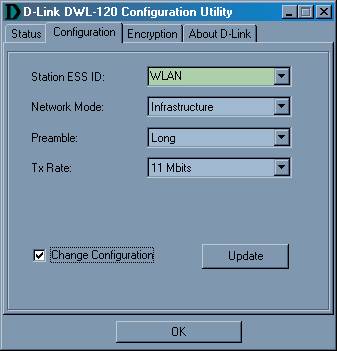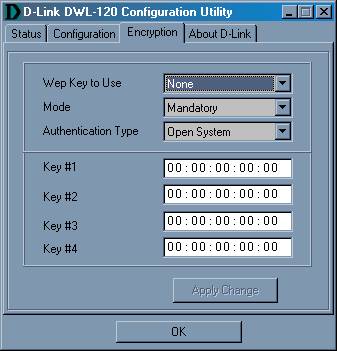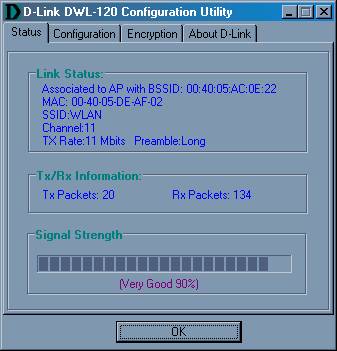Author: Tim Higgins
Review Date: 1/25/2001

Model: DWL-120
| Pros: | – Very consistent throughput, even at range extremes | |
| Cons: | – Client Utility info not included in documentation. – Windows only | |
The Basics |
| Indicators |
|
| Comes with |
|
| Other |
|
Introduction and Basic features. |
The DWL-120 (120) uses the Intersil Prism II chip set and has a non-detachable, but “swivelable” antenna. It’s about the size of a pack of playing cards and is attractively styled. It’s the first 802.11b adapter that we’ve tested that connects via USB, so we expected a few surprises… and we got them!
Setting Up |
D-Link says the 120 can be used only with Windows 98/2000 or Me, and includes printed Quick Install sheets for 98 and Me, in addition to the printed User Manual.
The 120 comes set to the same default ESSID (“default”) as the DWL1000AP Access Point, with WEP off, and set to “Infrastructure” mode. This means you have a good chance of not having to touch any settings to establish a basic wireless network if you’re using the 1000AP. I wish all manufacturers would do this!
You still might need help setting up, however, so if you can’t figure out what to do from the D-Link documentation, see this page if you need help configuring the card to work with an Access Point, or this page if you are trying to get a card-to-card network working.
A curious omission… |
The installation onto my Win98SE Compaq 1650 laptop went smoothly, but I was puzzled to find no mention of any sort of Client utility in any of the printed documentation. (All setup used the Network Adapter’s Advanced properties in the Windows Network Control Panel.)
The DWL-120 Configuration Utility is on the CDROM, however, and is installed by choosing the “Install Drivers” selection on the auto-start screen.
Tip: The “Install Drivers” selection on the CDROM auto-start screen doesn’t really install the drivers. All you need to do for driver installation is to follow the Quick Install Guide instructions.
The Utility sits in the System Tray and can be opened with a click. The tray icon is either Green or Red depending on whether it thinks that you have a valid link, but doesn’t indicate signal strength like other monitoring utilities I’ve tested. Pointing to the Tray icon just shows the connection mode and (E)SSID.
You can set the card’s basic configuration either through the Advanced Network Adapter Properties (accessed via the Windows Network Control Panel) or the Utility Configuration tab as shown below (click on any image to bring up a full-sized view).
|
The Signal Strength meter on the Status tab is disappointing, because it only shows signal strength when there is data traffic! This gives users the potential of a nice Catch-22 in debugging their connection problems. I’ve never seen this before and I hope D-Link fixes it soon! At least include a ping utility or way to send test data in order to get a signal indication!
|
You can enter four Hexadecimal WEP Keys. The User Manual gives no information on setting WEP keys or what the “Authentication Type” selector is for. See this page if you need help setting up WEP.
|
Note that the Utility doesn’t store multiple connection profiles (useful if you travel between networks) either. In all, I found the Utility to be not one of the better ones I’ve seen, not only for the Signal Strength issue above, but for the choice of colors (I tended to think active choices were “grayed out”) and lack of on-line Help, too.
Speed check! |
I tested the 120 with the DWL-1000AP Access Point, so these results are the same as published in that review:
(Details of how we tested can be found here.)
The results in all 4 conditions were very consistent, and average for most of the 802.11b products I’ve tested.
These results were so consistent, that my curiosity got the better of me and I loaded the DWL-650 PC card that D-Link also sent, to see if there were performance differences. See the 650’s review for all the numbers, but I’ll summarize the findings here:
top speed was 4.6Mbps vs. 3.6Mbps
speed fell dramatically for Condition 4 (greatest distance)
no throughput change with 40bit WEP enabled
What this experiment told me was that antenna design of the client does matter, and that the 1000AP Access Point is the reason for better WEP enabled performance.
Summary |
The DWL-120 looks like a good way for users who pale at the thought of opening up their computer to add 802.11b wireless capability to a desktop machine. Compared to the PCI-adapter-plus-PC-card alternative, the 120 has a better antenna, and also gives you the flexibility of moving the antenna away from the back of your machine. This results in better speed at greater distances… the holy grail of wireless networking! The 120 looks like it’s a little cheaper than D-Link’s DWL-500 PCI card alternative, too!