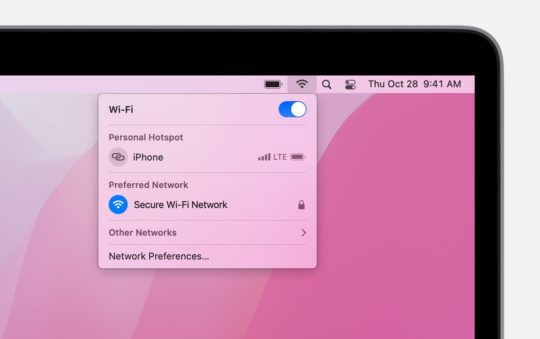If you’re experiencing problems with your Virgin Media service, you may see an error code 7400. This can be frustrating, but don’t worry – we’re here to help!
In this article, we’ll walk you through the steps to fix the error code 7400. We’ll also provide some troubleshooting tips that may help resolve the issue.
An inactive TiVo box is usually to blame. Wait 30 minutes from the time of activation before attempting again. Then restart your Virgin Media TiVo device. You should then check the service status in your area see what’s going on.
What is the Error Code 7400 on My Virgin Media TiVo Box?
The error 7400 is one of the most frequent errors for new subscribers or those who have just upgraded.
In a nutshell, this indicates that your TiVo box has not been activated.
There’s a problem/known outage in your area, or there have been discrepancies in setting the service up, which is the source of the issue.
How to Resolve Virgin Media Error Code 7400
Here are some steps to help resolve this issue.
Step #1: Wait For 30 Minutes
If you’re a new customer, you’ll probably fire up your new TiVo box right away to see if they’re as good as they claim in the commercials.
However, it’s strongly recommended that you wait out the 30 minutes before doing any troubleshooting actions to save time.
Step #2: Check the Cables/Connections
When you’ve been waiting 30 minutes and still see the problem, double-check all of your wiring, cables, and connections.
This would include:
- TiVo’s connection to the TV
- Power cables
- Coaxial cable
NOTE: It will be helpful to unplug and replug all these cables just to make sure that you were able to plug them in correctly.
For the coaxial cable, you’ll need to twist and rotate it until it’s secure. So be sure the connection is tight.
Step #3: Ensure That the Smart Card is Inserted
Many customers, especially those who have never had a cable box, are unaware of the smart card.
The smart card is the key that allows you full access to all of your TiVo’s capabilities. Make sure the smart card is inserted properly.
It could be on the front or back of your box. Place it back in its slot with the red part face up.
Step #4: Reboot Your TiVo Box
Next, you need to reboot your TiVo Box.
After we have checked all the cables are ok it’s time to power cycle the TiVo Box.
- Press and hold the standby button for up to 15 seconds.
- When it turns off, remove the TiVo box’s power cable/adapter for about two minutes.
- Plug it back in again.
- Finally, press the standby button to activate the box again
Step #5: Check the Service Status
The next thing you want to do is to check the current service status of Virgin Media in your area.
This will tell you whether the issue is with you and your equipment or if there is a known issue in your local area with Virgin Media services.
- Open a browser on your computer or your smartphone.
- Then, access Service Status Page.
- Sign into your Virgin Media account
From there, you’ll be able to see the status – if it’s pending, if it’s disconnected, or if it’s active.
Step #6: Manual Activation
If you are still having problems after 30 minutes then you need to contact Virgin Media to help manually activate your TiVo box.
Find the serial number of your TiVo box, as well as your billing details.
- Contact Virgin Media at 0800 953 9500.
- Inform them that you have a Error Code 7400
Summary
The Error Code is usually associated with an issue during the activation process.
To fix it, you’ll need to wait 30 minutes, check your cables and connections, ensure that your smartcard is inserted properly, and reboot your TiVo box.
If you’re still having issues, you can check the service status in your area or contact Virgin Media for manual activation.
We hope this guide helped resolve your Error Code 7400! If you have any other questions, feel free to reach out to us and we’ll be happy to help.