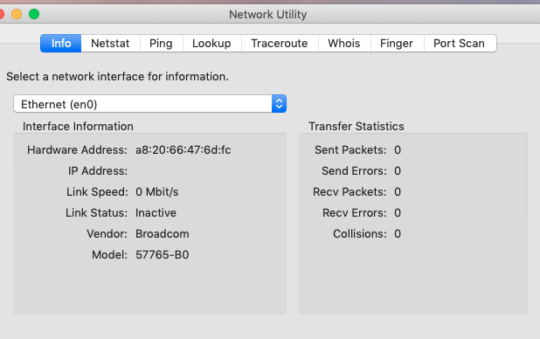Are you getting frustrated with people hogging your WiFi? Are they streaming videos or downloading huge files while you’re trying to work? Well, there is a way to get them off your network – and it’s surprisingly easy!
In this article, we will show you how to kick someone off your WiFi and why you might want to. Keep reading for more information!
WiFi is a technology that allows devices to connect to the internet using radio waves. It is commonly used in homes and offices to provide internet access to laptops, smartphones, and other devices.
WiFi networks are created by connecting a router to a modem, and they can be password-protected to keep unauthorized users from accessing the internet.
How to kick someone off your WiFi network
If you are having trouble with someone using your WiFi network without permission, there are a few ways to get them off your network – and it’s surprisingly easy!
- Mac Filtering
- Change WiFi Password
- Use WPA2 not WEP
- Set Up a Guest WiFi Network
- Set Access/Time Limits For Specific Devices
- Delete The Wi-Fi Password on The Device
- Turn off the Wi-Fi Altogether
Use MAC Filtering to Block Certain Devices
To kick someone off your WiFi network, you will need to access your router’s settings. This can be done by typing your router’s IP address into a web browser.
Once you are logged in, you will need to find the list of devices that are connected to your network. This is usually under the “Wireless” or “WiFi” section.
You will need to know the MAC address of the device that is accessing your network.
This can be found in the “Status” or “Info” section of your router’s web interface. I have written a guide on how to find the MAC address on a wide range of devices.
Once you have the MAC address, you will need to add it to the list of devices that are blocked from accessing your WiFi network. This is usually under the “Access Control” or “MAC Filtering” section.
After you have added the MAC address to the list of blocked devices, the person will no longer be able to access your WiFi network.
And that’s it! The person will now be disconnected from your WiFi network.
Change the Wi-Fi Password on Your Router
Another way to kick someone off your WiFi network is to change the password. This will prevent anyone from connecting to your network unless they know the new password.
To change your WiFi password, you will need to access your router’s settings (this can be done by typing your router’s IP address into a web browser).
Once you are logged in, find the “Wireless” or “WiFi” section. Here, you will be able to change your password.
Choose a strong password that is difficult to guess, and make sure to write it down somewhere safe!
Use WPA2 not WEP
WEP is an older encryption method that is no longer considered secure. If your router is using WEP, then anyone can easily connect to your network by guessing your password.
To make sure your network is secure, you should change the encryption method to WPA2 or WPA3. This will make it much more difficult for someone to hack into your network.
To change the encryption method on your router, you will need to access your router’s settings (this can be done by typing your router’s IP address into a web browser).
Once you are logged in, find the “Wireless” or “WiFi” section. Here, you will be able to change the encryption method.
Choose WPA or WPA-PSK (for home networks) or WPA/WPA-EAP (for business networks).
Related: iOS showing “Weak Security” on Wi-Fi network
Set Up a Guest WiFi Network
If you want to allow someone to use your WiFi network but don’t want them to have access to your devices or personal information, you can set up a guest WiFi network.
Most routers have this feature, and it is usually under the “Wireless” or “WiFi” section.
Guest networks are isolated from the rest of your network, which means that people who connect to them will not be able to access your devices or personal information.
Set Access/Time Limits For Specific Devices
If you have young people in your home who are staying up late playing video games or streaming then this is a great way to set limits on the times they can access the internet.
If you want to allow someone to use your WiFi but only for a certain amount of time or during specific hours, you can set up access limits.
This is usually done by creating a schedule under the “Access Control” or “MAC Filtering” section.
You will need to know the MAC address of the device that you want to limit.
This can be found in the “Status” or “Info” section of your router’s web interface.
Once you have the MAC address, you will need to add it to the list of devices that are allowed to access your WiFi network.
You will also need to create a schedule for when they can access the internet.
For example, you could allow them to use the internet from Monday-Friday between 6 pm and 10 pm.
After you have added the MAC address and created a schedule, the person will only be able to use the internet during the times that you have allowed.
Delete The Wi-Fi Password on The Device
If you want to prevent someone from using your WiFi network, you can delete the WiFi password on their device.
This will prevent the device from connecting to your network unless the password is entered again.
To do this, you will need to access the settings on the device.
For most devices, this can be done by going to the “WiFi” section in the settings menu.
Once you are in the WiFi section, find the network that you want to delete the password for and select “Forget Network”.
This will delete the password and prevent the device from connecting to your network automatically.
Turn off the Wi-Fi Altogether
This might be the most drastic option but it is still a solution especially if your router cannot adjust the settings we have mentioned previously.
If you want to prevent anyone from using your WiFi network, you can turn off the WiFi entirely.
To do this, you will need to access your router’s settings (this can be done by typing your router’s IP address into a web browser).
Once you are logged in, find the “Wireless” or “WiFi” section.
Here, you will be able to turn off the WiFi.
Keep in mind that this will prevent all devices from connecting to your WiFi network, so you will need to turn it back on when you want to use it again.
Why you might want to kick someone off your WiFi network
There are a few reasons why you might want to kick someone off your WiFi network.
If you are worried about security, blocking someone from your network will prevent them from snooping around and accessing sensitive information.
If you are trying to conserve bandwidth, blocking someone from your network will stop them from using all of your data.
And if you are just plain fed up with someone hogging your WiFi, kicking them off is a surefire way to get rid of them!
Additional tips and tricks for keeping your WiFi network safe and secure
In addition to the tips and tricks mentioned above, there are a few other things you can do to keep your WiFi network safe and secure.
One of the best things you can do is keep your router’s firmware up to date. Router manufacturers regularly release updates that improve security and fix bugs.
You should also consider using a VPN. A VPN encrypts all of the traffic that passes through your router, making it much more difficult for someone to snoop on your data.
If your router is over 5 years old it might be time to buy a new router. Newer routers come with more features and better security.
And finally, make sure to use a strong password for your WiFi network and not the default password that your router was shipped with.
Related: How to Set Up Your Own VPN
Conclusion
There are a few different ways that you can kick someone off your WiFi network. The best method depends on your specific situation.
If you want to prevent someone from accessing your WiFi network, you can block their MAC address or change your WiFi password.