Imagine you’re on the road for a few days, you have your PS4 with you and you are wanting to set up in your hotel for a game of COD only to be completely unable to get onto the WiFi. Or perhaps you have moved into student accommodation having the same problem.
Maybe you have renovated and moved around your home and furniture and now you just can’t get online. Or perhaps you have just lost WiFi signal on your PS4 suddenly and for no apparent reason. When a PS4 won’t connect to WiFi, or any other device for that reason, it can be really frustrating. There can be many reason for it.
External reasons with your ISP or server outages require patience for others to fix. But some issues can be found and fixed with a little troubleshooting. That is the focus of this guide. I’m going to run through various reasons why a PS4 might not connect to, or suddenly stop connecting to WiFi. I’ll also run through some of the troubleshooting and fixes you can try to get you back online again. Let’s go!

PS4 Won’t Connect to WiFi – Common Causes
There could be a bunch of reasons why your PS4 is acting up, each as equally frustrating as the next. But some troubleshooting can quickly help you identify the source of the problem. Here are the most common reasons for the loss of WiFi connection, or a connection that just flat out refuses to establish on a PS4:
Incoming WiFi Signal Lost – More often than not, WiFi loss is simply down to a temporary outage on the incoming line. Even with modern fibre optic or satellite WiFi supply, outages do still occur. While this does thankfully mean there is nothing wrong with your PS4, there is very little you can do to resolve this but wait it out for the line issue to be resolved.
PlayStation Network (PSN) Offline – Sometimes it’s not your WiFi signal at all, but rather the PSN that has gone offline. When this happens you will still have access to an internet connection, but no access to the PlayStation Network – all your online games, files and media saved on the server. Again, with this, it’s simply a case of waiting it out for the connection to be re-established.
Wrong Username Or Password. – Believe it or not, this is more common than you may think. Particularly with new connections, or setting up on new or public networks when travelling.

Firewall Or Security Issues – This is something that can cause a problem on shared networks, for example if you take your PS4 into the office or using it in a hotel or college. Places like this, particularly work places and universities or colleges, often have security measures in place, such as a strict firewall, to maintain control over the IPs and devices that have access to the network. It’s particularly common in large businesses that have sensitive financial or technological information stored and need tighter security to keep data safe.
WiFi Range, Interference And Distance Of PS4 From Router – It’s a common one this. If the PS4 and your router are too far apart, your PS4 might experience intermittent signal loss. It might also experience signal loss due to interference from other devices, or from obstacles between the two devices.
This can be quite common when renovating and reorganising your house, moving into student accommodation where you share router access over too large an area, or when connecting to a hotel or office network.
Things To Check First
Incoming WiFi Signal
- Before you start tinkering with your PS4, make sure your WiFi signal is strong and steady. You can do this by checking the following things:
- Are your other devices connecting to the WiFi ok? If they are not, then the issue may be with your router.

- Is the router showing the correct colour and pattern of lights that indicate stable connection? If not, then the incoming signal is likely the problem.
- If it is though, then try connecting your PS4 to a different network, perhaps by setting up a WiFI hotspot on your phone and connecting to that to see if it works.
- Try a LAN connection with an Ethernet cable to see if you can connect that way.
- Make sure you are entering choosing the correct network SSID for the correct router, and entering the correct password. Make sure you enter the correct case, if the password is ‘case sensitive’.
Playstation Network Status
Next, check if the PlayStation Network is online. If PSN is offline, you’ll have to wait until it’s back up before you can connect. You can check the status by using sites like Downdetector, or directly from the PlayStation Network Service Status page.
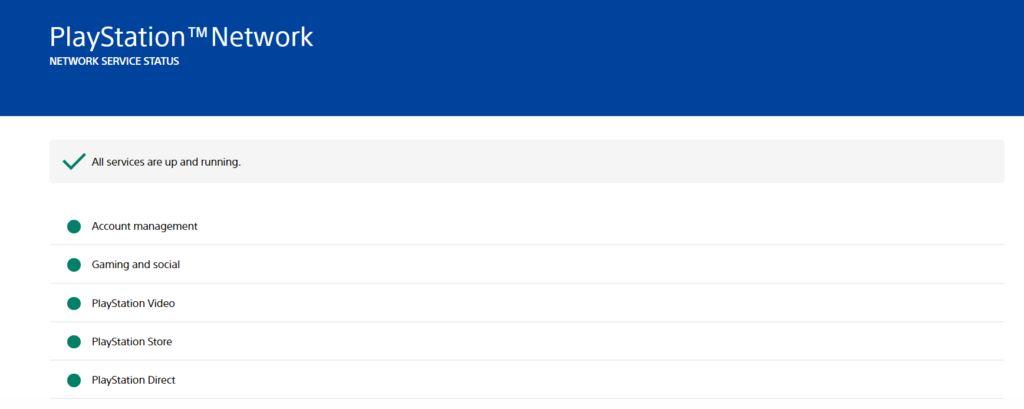
You can access this page from any other device with access to the internet, but you can also try to access it from your PS4 – if it is just the PSN that is down, you should still be able to navigate to web pages outside the PSN.
From this page, you can see which services are down, if any. It might be a full outage, or it may just be one specific service that is down for either maintenance or an unscheduled outage. If all services are up and running, then the issue is unlikely to be with the PSN, and something else is the cause.
WiFi Distance, Range And Interference
WiFi has a limited range, and the further away from the router your PS4 is located, the weaker the signal. There is also more chance of other devices or obstacles interfering with the signal. WiFi can be effected by both active and passive interference.

Active interference comes from other devices that operate within the frequency range similar to your router, such as baby monitors, camera or wireless speaker systems, or Air Con systems. Other household items such as microwaves or ovens can also interfere though. Some of these items might work on a similar frequency which may interfere with your WiFi signal.
Passive interference comes from obstacles between your router and your PS4. Objects such as walls, cabinets, pipes, concrete, metal sheeting, or anything that creates a magnetic field that may distort or obstruct a signal.
The more walls or objects between your router and your PS4, the weaker your signal will be. You might be well within the range in terms of the recommended distance, but the optimal range is based on having ‘line of sight’ between your router and your PS4. Your active range may be much shorter if there are lots of walls, concrete or furniture between your two devices.
You can try these steps to overcome interference and range issues:
- If you can, shorten the distance between your router and your PS4.
- If you can, create a better line of sight between the devices. If the router is in another room, can you position it to have line of sight through doorways to the room your PS4 is in?
- Can you rearrange any furniture or obstructions that are directly between the two devices that may be interfering. There’s nothing you can do about walls really, but metal cabinets in particular can be a real problem.

- Try using a WiFi range extender or signal booster.
- Change the channel that your WiFI operates on. This can be particularly effective at dealing with active interference from devices operating on the same or similar WiFI Channel. You need access to the admin panel on your router to do this. It is slightly different for each ISP and router model, but you can search your ISP’s documentation to help with this.
- If your WiFi network is congested with too many devices, it might be slowing down your PS4’s connection. Try increasing your WiFi bandwidth to give your PS4 a speed boost.
Security Blocking
Firewall At Router Or Network Level – Where networks have strict security measures to limit access, there are a few things you might be able to try to overcome the restrictions and restore access to the PSN.
Here are some things you can try:
If you are using your PS4 in a hotel or workplace, ask the network administrator if they can Whitelist the IP for your PS4. That should grant you access across the network and out to the PlayStation network
You could try port forwarding to overcome a strict firewall. This should allow the remote PSN servers access through to the private LAN. Offices, hotels and education facilities often operate with private LANs to tighten security, and without port forwarding only devices within the private LAN can communicate with each other, unless given specific permission to communicate out (as per the whitelisting above).
Getting Rid Of Basic Glitches
If your PS4 is in a good range for your router, there are no permissions issues, the WiFi signal from your router is strong and stable but you still can’t connect, then there are some steps you can take to try and flush or remove basic glitches. Perhaps there has been a software update on your PS4 or router, a sudden perhaps short loss of power that has caused a glitch. In these cases devices may need reset to boot fresh and remove the issue.
Try these steps:
Reboot Console
Sometimes, a simple reboot can do wonders. Turn off your PS4 completely, then turn it back on. This can often clear up any minor glitches that are causing connection issues.
Reboot Router
If rebooting your PS4 doesn’t work, try rebooting your router. Turn it off, wait for a few minutes, then turn it back on. This can often resolve any network issues that might be preventing your PS4 from connecting to the internet.
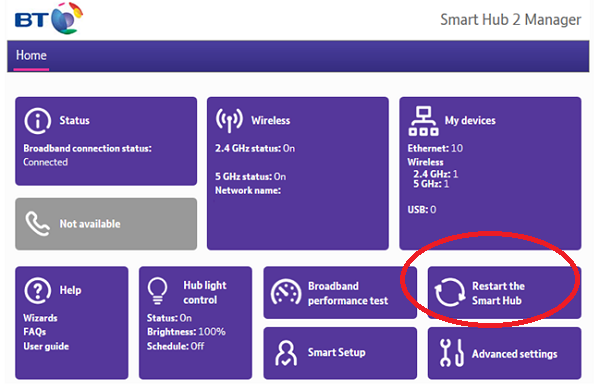
If a reset from the router itself doesn’t help, you can try properly resetting it from the router hub admin console. This is different for each ISP, they all have their own firmware and control panel, but the principal is much the same.
Resetting Or Factory Resetting
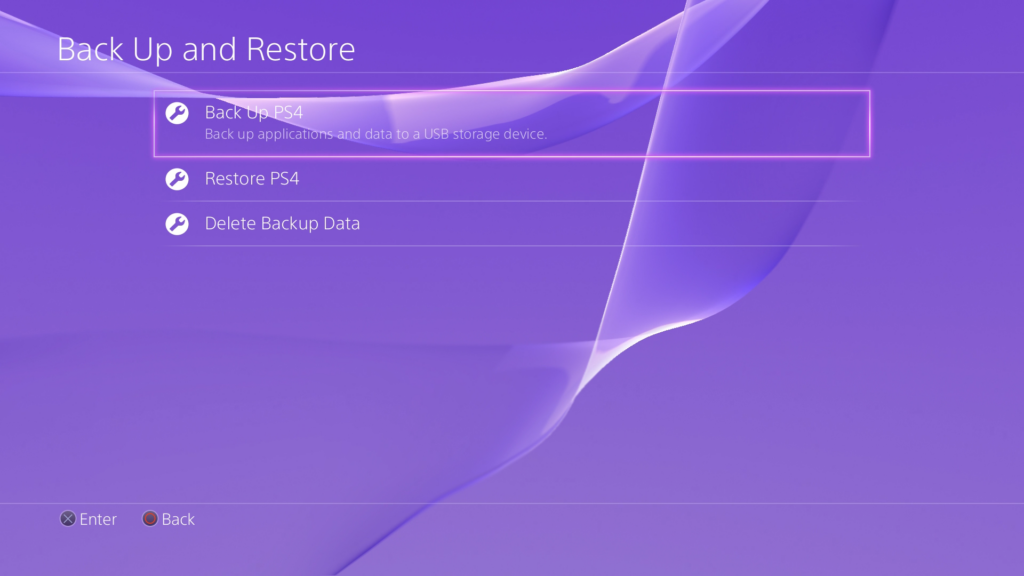
If all else fails, you might need to reset or factory reset your PS4 to its default factory settings. You can read my full guide on the options for doing this. But be careful! This will erase all your data, so make sure to back up your save games before you do this.
How to Tell if it’s the Router or the PS4 That is Faulty
If you’ve tried all the steps above and your PS4 still won’t connect, it might be time to figure out if the problem is with your PS4 or your router. Try connecting another device to your WiFi network. If the other device can connect, then the problem is likely with your PS4. If the other device can’t connect, then the problem is likely with your router.
How To Tell if the Hardware is Faulty
If you suspect that your PS4 is the problem, there are a few things you can check. First, try connecting your PS4 to a different WiFi network. If it can connect to the other network, then your PS4 is probably fine. If it can’t connect to any WiFi networks, then there might be a problem with your PS4’s WiFi hardware.
What to Do When Hardware is Faulty
If your PS4’s WiFi hardware is faulty, you’ll probably need to get it repaired. You can contact Sony’s customer service for help with this. They can guide you through the process of sending your PS4 in for repair. Remember, it’s important to back up your save games before you send your PS4 in for repair, as the repair process might erase all your data.
Remember, WiFi issues can happen to any connection and any device, they are no worse on a PS4 than any other device and more often than not it is something simple or just requires a little patience.
You might like some of my other guides on WiFi problems here:



